Unityで作ったゲームをウィンドウズ用に発行します。
Windows版の発行の仕方
「ファイル>ビルド設定」でプラットフォームを「Windows」にしてビルドします。
アーキテクチャはIntel64Bitですが、古いPCでも動くようにするなら32bitにしてもいいかもしれません。

プレイヤー設定のほうでプロジェクト名や企業名、アイコンを設定できます。
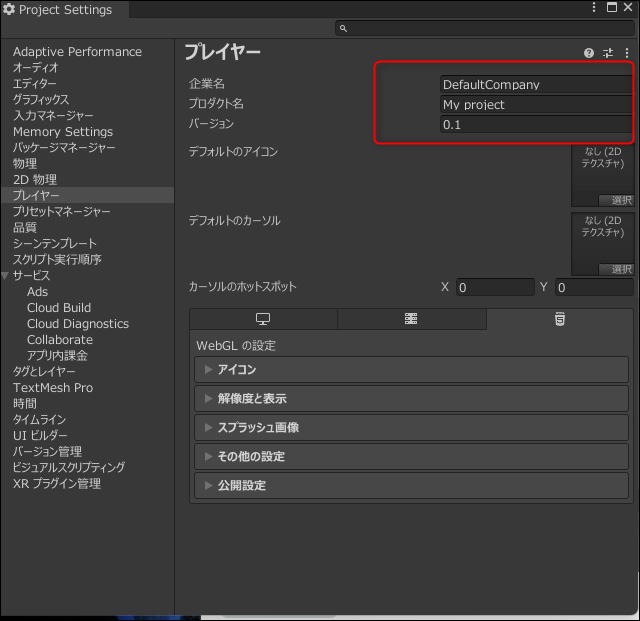
ビルドされるとフォルダが開きます。

EXEを実行して無事起動を確認すればOK.

最初にMadeWithUnityのロゴが出ますが、無料版だとこれは必ず出るようです。
ビルドエラー?
Visual Studio C++ codeがビルドできない
Internal build system error. BuildProgram exited with code -2146233088.
error: Could not set up a toolchain for Architecture x64. Make sure you have the right build tools installed for il2cpp builds. Details:
IL2CPP C++ code builder is unable to build C++ code. In order to build C++ code for Windows Desktop, you must have one of these installed:
* Visual Studio 2022 or newer with C++ compilers and Windows 10 SDK (recommended)
* Visual Studio 2019 with C++ compilers and Windows 10 SDK
* Visual Studio 2017 with C++ compilers and Windows 10 SDK
* Visual Studio 2015 with C++ compilers and Windows 10 SDK
Visual Studio 2017 (or newer) is detected using `vswhere.exe` as well as VSCOMNTOOLS environment variables.
Visual Studio 2015 is detected by looking at "SOFTWARE\Microsoft\VisualStudio\14.0_Config\InstallDir" in the registry as well as VSCOMNTOOLS environment variables.
Windows 10 SDK is detected by looking at "SOFTWARE\Wow6432Node\Microsoft\Microsoft SDKs\Windows\v10.0\InstallationFolder" in the registry.
Unable to detect any compatible Visual Studio installation!
* Found Visual Studio 2022 installation without C++ tool components
* Found Visual Studio 2019 installation without C++ tool components
Visual Studio C++ codeがビルドできないというエラー。
Visual Studioがインストールされていなければ、モジュールから追加しておきましょう。
ある場合はVSインストーラーを起動。
C++デスクトップ開発をチェックし、インストールします。

-Xlint:deprecationオプション
D:\_UNITY\tempV2\Library\Bee\Android\Prj\IL2CPP\Gradle\unityLibrary\src\main\java\com\unity3d\player\UnityPlayerActivity.javaは非推奨のAPIを使用またはオーバーライドしています。
注意:詳細は、-Xlint:deprecationオプションを指定して再コンパイルしてください。
プレイヤー設定でカスタムマニフェストにチェック。

あとは同アセット内のマニフェストXMLに「<queries><package android:name="com.google.ar.core" /></queries>」を追加。
参考:「UnityPlayerActivity.javaは非推奨のAPIを使用またはオーバーライドしています」が出てビルドできないとき (zenn.dev)
本ブログのUnity関連記事一覧はこちら。